Search
This step-by-step guide will aid you in altering the admin username of your WordPress site from the Dashboard.
By default, the administrator username in WordPress is “admin”. However, it is crucial to change this username to enhance the security of your WordPress website.
1) To begin, first log in to your WordPress wp-admin page.
2) Navigate to the Dashboard and select Users from the menu, then click on Add New.
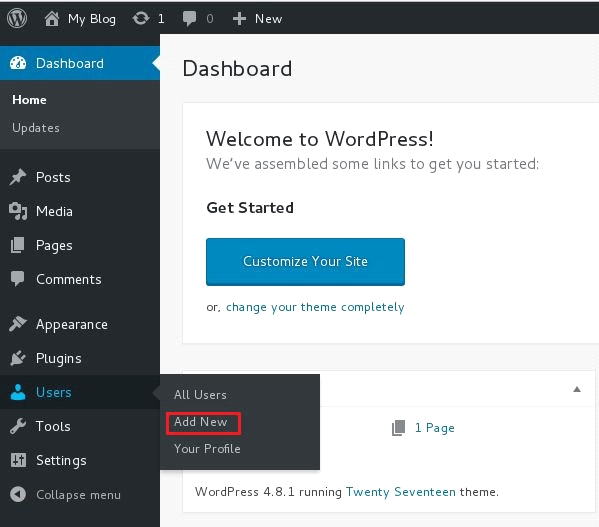
3) Prior to clicking on Add New User, choose “Administrator” in the Role field.
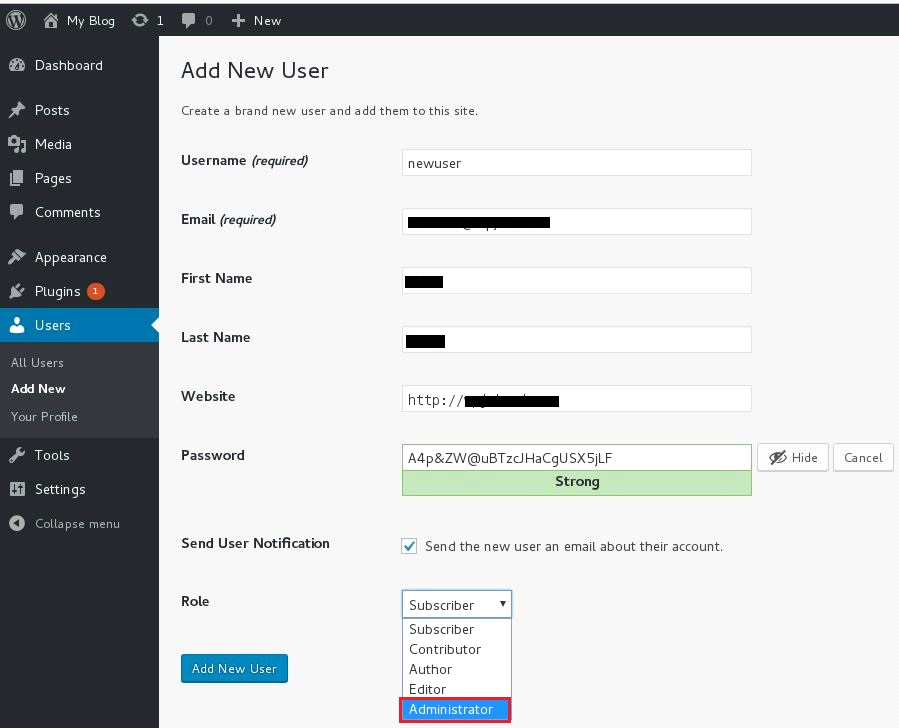
4) Now, you will be able to see the new user created.

5) The next step involves deleting the current admin user.
6) It is essential to create a backup of the WordPress database before deleting the admin user.
7) Log out from the admin account and log in using the new user credentials.
8) Once logged in, delete the old admin user.

9) Before confirming the deletion, choose “Attribute all content to newuser” from the dropdown box.
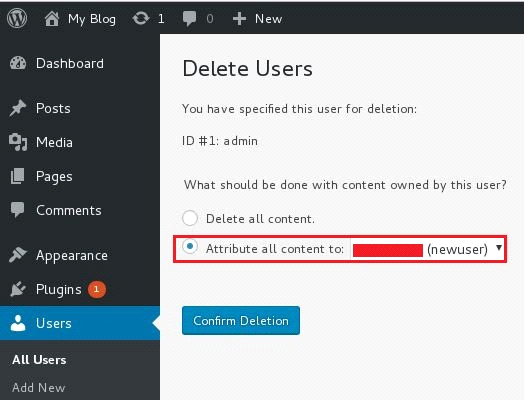
10) Congratulations! The admin username has now been successfully changed to the new user.

-
WebHostingPeople26
-
Billing and Pricing5
-
Support and Migration3
-
Product and Services4
-
All in One Unlimited Hosting-Left7
-
All in One Unlimited Hosting-Right7
-
Reseller Hosting Left5
-
Reseller Hosting Right5
-
VPS Hosting FAQ Left8
-
VPS Hosting FAQ Right8
-
Domain Registration Left8
-
Domain Registration Right7
-
Dedicated Server Left7
-
Dedicated Server Right5
-
WebSitePanel2
-
General2
-
Email Tutorial97
-
MySQL52
-
cPanel / WHM98
-
Technical1
-
Security1
-
Direct Admin40
-
WordPress155
-
VPS Hosting2
-
E-commerce9
-
FTP Tutorial7
-
Websites Migration37
-
Kb Main0
-
Dedicated Server2

