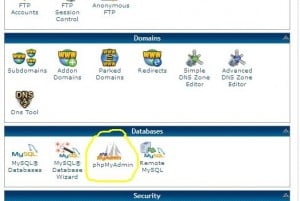Editing Website Data via phpMyAdmin for Enhanced Efficiency and Ease
In the realm of content management systems like WordPress, e-commerce solutions, and other platforms such as Joomla and Magento, data is typically stored in SQL tables within a database. In many cases, especially when dealing with e-commerce plugins on a blog website, the data for these plugins resides in a separate database from that of the blog content.
However, there are several challenges that can be resolved by directly editing data within the database using phpMyAdmin:
- Override Persistent Issues: You can add information that refuses to save through the regular interface. Sometimes, even after multiple attempts, data fails to save due to persistent connection timeouts. By using phpMyAdmin, you can directly edit the data in the database, and this problem often disappears.
- Efficiency: When working with extensive product catalogs or large amounts of data, the interfaces provided by various e-commerce solutions might be cumbersome, especially for adding multiple products. Editing directly in the database can significantly expedite the process.
- Resolution of Glitches: Occasionally, glitches in plugin interfaces or website responsiveness can hinder data entry. With the increasing diversity of devices and browsers, developers can’t always accommodate every scenario. phpMyAdmin allows you to bypass such glitches by making modifications directly within the database.
- Mass Edits: If you become proficient with SQL queries, you can make multiple changes at once, like adjusting prices for a wide range of products. This can be done using SQL queries, thus increasing efficiency.
However, it’s essential to note that there is no “undo” button when editing data directly in the database. Mistakes cannot be easily rectified, so creating backups is crucial.
Here’s a basic process for editing data within phpMyAdmin:
- Create a test environment with a copy of your website, including a test database, to familiarize yourself with phpMyAdmin without affecting your live site.
- Back up the database associated with your test environment. This habit can save you from potential errors and data loss.
- Identify the database and tables that contain the data you want to edit.
- Use the search feature to locate the specific data you wish to modify.
- Manually edit the relevant table rows or use SQL queries to perform bulk edits.
- Execute the changes and review the results.
It’s important to remember the exact table and column names before writing SQL queries. Making spelling errors can lead to issues. For smaller-scale changes, manual editing is generally easier. However, for large-scale modifications, writing SQL queries can be more efficient.
In conclusion, working with phpMyAdmin can significantly streamline the process of editing data in your database. By using this tool carefully, you can efficiently manage data within various content management systems and e-commerce platforms, resulting in a more effective and productive website management experience.