Find Solutions in Our Knowledge Base
Easy Digital Downloads Plugin for WordPress
The Simple Digital Downloads (EDD) plugin is the second most popular WordPress eCommerce plugin, right after WooCommerce. EDD plugin is utilized to create an online store for selling digital and downloadable products. Musicians, writers, and digital content creators mainly install this plugin to sell their digital work. By using the Simple Digital Downloads plugin, users can access and download the contents available on the website after a successful payment.
Simple Digital Downloads provides unique and advanced designs for selling digital products. This plugin comes in two different versions, free and premium. The premium version of the EDD plugin can cost anywhere from $99 to $499 per year. Users can integrate both versions of this plugin with other platforms to enhance the functionality of their online store. The payment interface supported in the free version of the EDD plugin includes PayPal Standard, Check Payment, and Amazon Payments. If developers are using the EDD plugin, making changes to the codebase becomes easy.
Features of Simple Digital Downloads Plugin
Some of the essential features of Simple Digital Downloads are as follows:
- The setup process of the EDD plugin only takes a few minutes, making it an ideal choice for eCommerce stores of all sizes. There are no transaction fees for using this plugin after installation.
- The EDD plugin is user-friendly.
- The numerous extensions available in the EDD plugin can add additional features to your eCommerce store. Some extensions that can greatly enhance your store include ConvertKit, Software Licensing, EDD Message, and MailChimp.
- This plugin can help convert leads into sales seamlessly and consistently.
- The robust reporting system enables you to track customer purchase history and provides insights into earnings, sales, and analytics of your eCommerce store.
- Simple Digital Downloads is compatible with nearly all WordPress themes. If you haven’t installed any themes yet, you can use themes specifically built for the EDD plugin.
- The EDD plugin is regularly updated to ensure compatibility with the latest versions of WordPress.
Steps to Install Simple Digital Downloads
- Login to WordPress as the admin user. In the ‘Dashboard’, select the ‘Plugins’ tab.
- Click on ‘Add New’ and search for the plugin.
- Select the ‘Simple Digital Downloads’ plugin and click the ‘Install Now’ button.
- After installation is complete, click the ‘Activate’ button.
- You can check if the plugin is installed correctly under the ‘Downloads’ tab in your WordPress Dashboard.
- You can see the default pages created by EDD under the ‘All Pages’ tab. These pages include Checkout, Purchase Confirmation, Purchase History, and Transaction Failed.
Configure Simple Digital Downloads Plugin
To configure the settings of the Simple Digital Downloads plugin, follow the steps given below:
1) Go to your WordPress dashboard and select the ‘Downloads’ tab.
2) Select the plugin from the list and click the ‘Settings’ tab.
3) By default, you will see seven tabs for different settings. These tabs include settings such as General, Payment Gateways, Emails, Forms, Taxes, Privacy, and Misc.
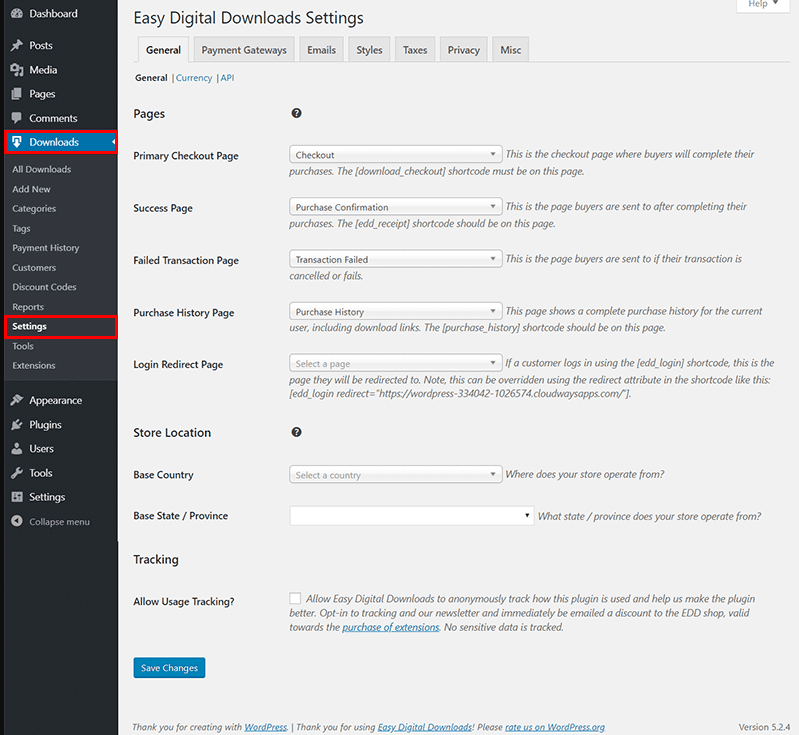
4) Make the necessary modifications and click the ‘Save Changes’ button on each page.
The seven different tabs under EDD Settings are:
1) General
This tab is used to set the general settings, and it has three different subsections. These subsections are General, Currency, and API.
The General subsection is further categorized into three sections, which are Pages, Store Location, and Tracking. Under the Store Location section, you can set the Base Country and Base State/Province. You can skip the Pages section, and under the Tracking section, you need to uncheck the ‘Allow Usage Tracking’ to ensure that EDD does not collect your data anonymously.
In the Currency section, you can see the Currency as ‘US Dollars ($)’ and the Currency Position as ‘Before – $10’ by default. If you want to change these options, you can choose the same from the drop-down.
In the API section, the ‘manage_shop_settings’ user can generate an API key by default. You can check the box next to ‘Allow User Keys’ to enable users to generate an API key. This section includes RESTful API, which can retrieve data remotely in either XML or JSON format.
2) Payment Gateways
In the Payment Gateways tab, you can see both General and PayPal Standard, and you will also see both General and PayPal Standard subsections.
In the General subsection, you can select the ‘Payment Gateways’ and ‘Payment Methods’. The settings made on this page will be reflected in your eCommerce store. The free version of EDD supports PayPal Standard, Check Payment, and Amazon as the payment options. If you check the ‘Test Mode’, no live transactions will be processed. This section can be used to test the payment gateways using a sandbox (test) account.
By default, PayPal Standard is selected as the Default Gateway. Under the PayPal Standard subsection, you can add the necessary details to link your PayPal account to EDD.
3) Emails
Using this section, you can configure the email settings. This section also includes three different subsections, which are General, Purchase Receipts, and New Sale Notifications.
In the General subsection, you can select a reliable and affordable way to send important mails to your customers. You can add your logo and enter the sender’s name and email address.
In the Purchase Receipts section, you can customize the purchaser’s receipt and email by entering the Purchase Email Subject, Purchase Email Heading, and Purchase Receipt. You can also use template tags in the text area. You can use HTML and CSS in the text area to customize the email templates.
You can also customize the email customers receive after a successful transaction under the New Sale Notification. Additionally, you can configure the sales receipts email sent out to customers.
4) Forms
You can use the Forms section to set the appearance of your eCommerce store. You can enable and disable different styles. You can check the ‘Disable Form’ option to disable all the styles, and then you can add your own styles using CSS. You can also use this section to customize the Button Style and Color.
5) Tax
You can set the tax percentages based on your base country using this section in the settings. You can also set the appearance of taxes in your store, fallback tax rate, prices entered with the tax rate, and tax rates during checkout in this section.
6) Privacy
The two different subsections of the Privacy section are General and Export & Erase. In the General subsection, you can set a simple solution to have customers agree with the privacy policy before the transaction. You can also set a Label for your Privacy Policy.
The Export & Erase subsection is used to configure actions to be taken when a customer wants to purchase anonymously.
7) Misc
This setting has six different subsections, which are Miscellaneous, Checkout, Button, Text, File Downloads, Accounting, and Terms of Agreement.
The Miscellaneous subsection allows you to enable the following settings:
- If a user adds items to the cart, you can redirect them to the checkout page by checking the box near the ‘Redirect to Checkout’ option.
- You can enable Cart Item Quantities.
- If you want to view the debug logs, you can enable the ‘Debug Mode’. To view the debug logs, you can go to ‘Downloads’ and click the ‘Debug Log’ option under the ‘Tools’ tab.
- If you want EDD to remove all the data when the plugin is uninstalled, you can check the ‘Remove Data on Uninstall?’ box.
In the Checkout section, you can configure your checkout page settings. It is recommended to add an SSL certificate to your WordPress website to use secure URLs (HTTPS) on the checkout page.
You can customize the checkout field text and buttons to match your eCommerce store using the Button Text section.
In the File Downloads section, you can set the file download limit and link expiration time. If you don’t want users to re-download items from their purchase history, you can check the ‘Disable Redownload?’ option.
The Accounting section is used to manage the Stock Keeping Unit assigned to individual items. In the ‘Terms of Agreement’ section, if desired, you can configure an agreement. If you want to display an agreement for the terms on the checkout page, you can check the ‘Follow Terms’ box and add the agreement text under the text box. You can also set a label that should show next to the agreement in the ‘Follow Terms Label’ box.
Other Settings of EDD Plugin
You can find some of the EDD settings under the ‘Downloads’ tab in the WordPress Dashboard. These settings include Payment History, Customers, Discount Codes, and Reports.
The Payment History setting displays the history of each purchase, including the details filled out by the customer during checkout. You can filter the data based on date and payment methods.
All the customer’s details, such as names, primary emails, purchases, and time spent on your eCommerce store, can be stored in the Customer setting option. You can also check specific customer details using this setting.
If you want to add new discount codes, you can do the same under the ‘Discount Codes’ settings by clicking the ‘Add New’ button. This page will display all the existing discount codes sorted sequentially with their code, amount, uses, status, start date, and expiration date.
You can view your eCommerce website’s earnings under the Reports tab. You can check the sales performance using this report.
Conclusion
Simple Digital Downloads is used to create a store for digital products. The intuitive and exciting features of EDD make it easy to use, even for beginners. This plugin helps customers easily download any digital products after successful payment. Some of the digital products that can be sold using the EDD eCommerce store are Software, Photography, Music, Video, eBooks, and more.
If you need any further assistance, please reach out to our support department or leave your query in the comment section below.

